FileMaker Server Superpowers
Free!
The best FileMaker data migration tool and deployment manager is now completely free.
Solutions for:
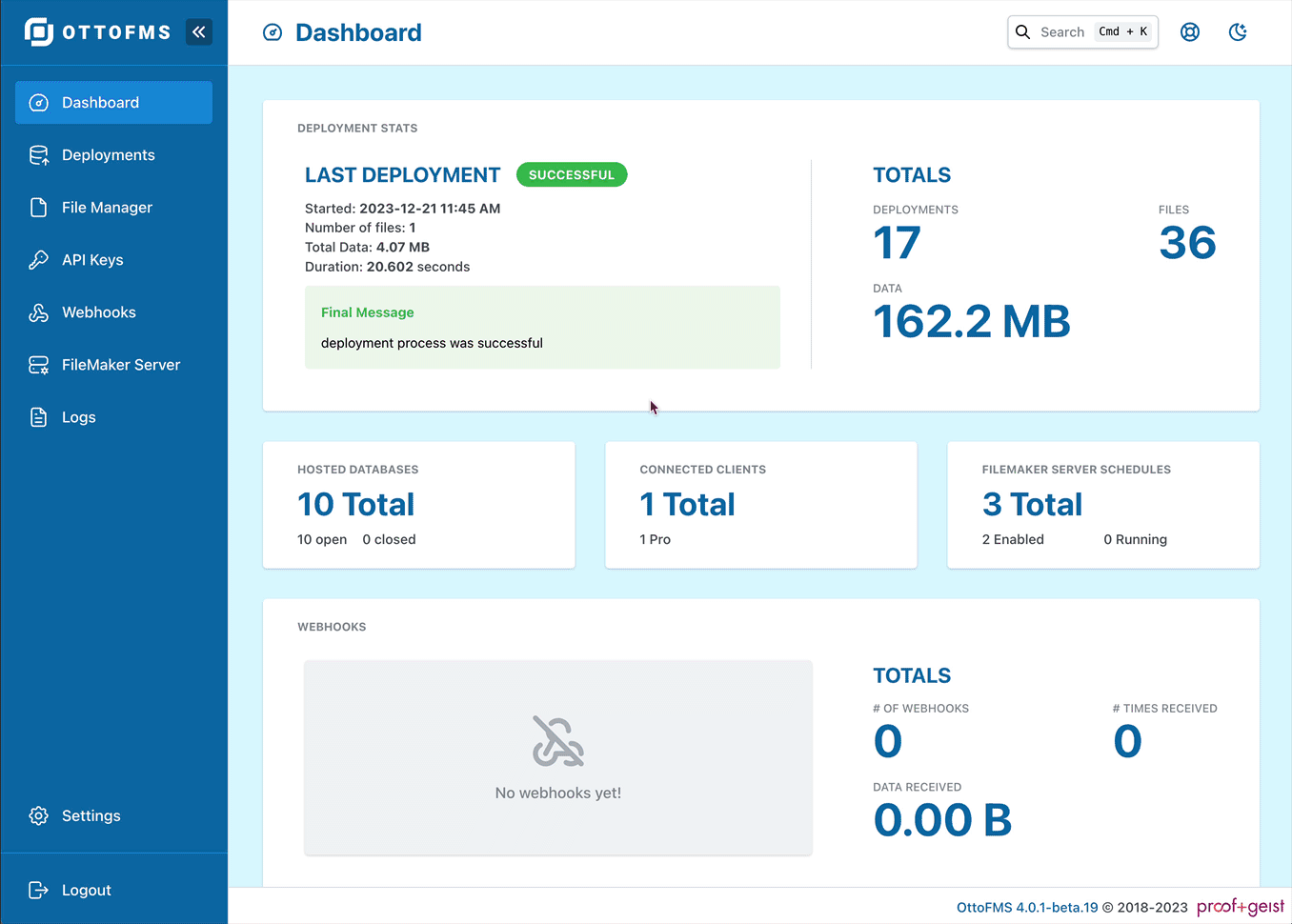
Powerful Web Console
You may only be after the best FileMaker data migration tool assistant but you get way more than that. To start with you get a beautiful theme-able Admin Console that serves as an access hub for all your OttoFMS features.
Connect to Ottomatic
OttoFMS can connect your on-prem server to Ottomatic, our advanced FileMaker hosting platform for even more features.
OttoDeploy - Manage all your Deployments
OttoDeploy is FileMaker File that you host on your own servers. It’s a dynamic and intuitive interface that hides all the complexity of the FileMaker data migration tool so you can focus on setting up all your deployments and builds.
Self Updating
OttoDeploy can keep itself up to date with our latest releases. You no longer have to worry about an out of date copy.
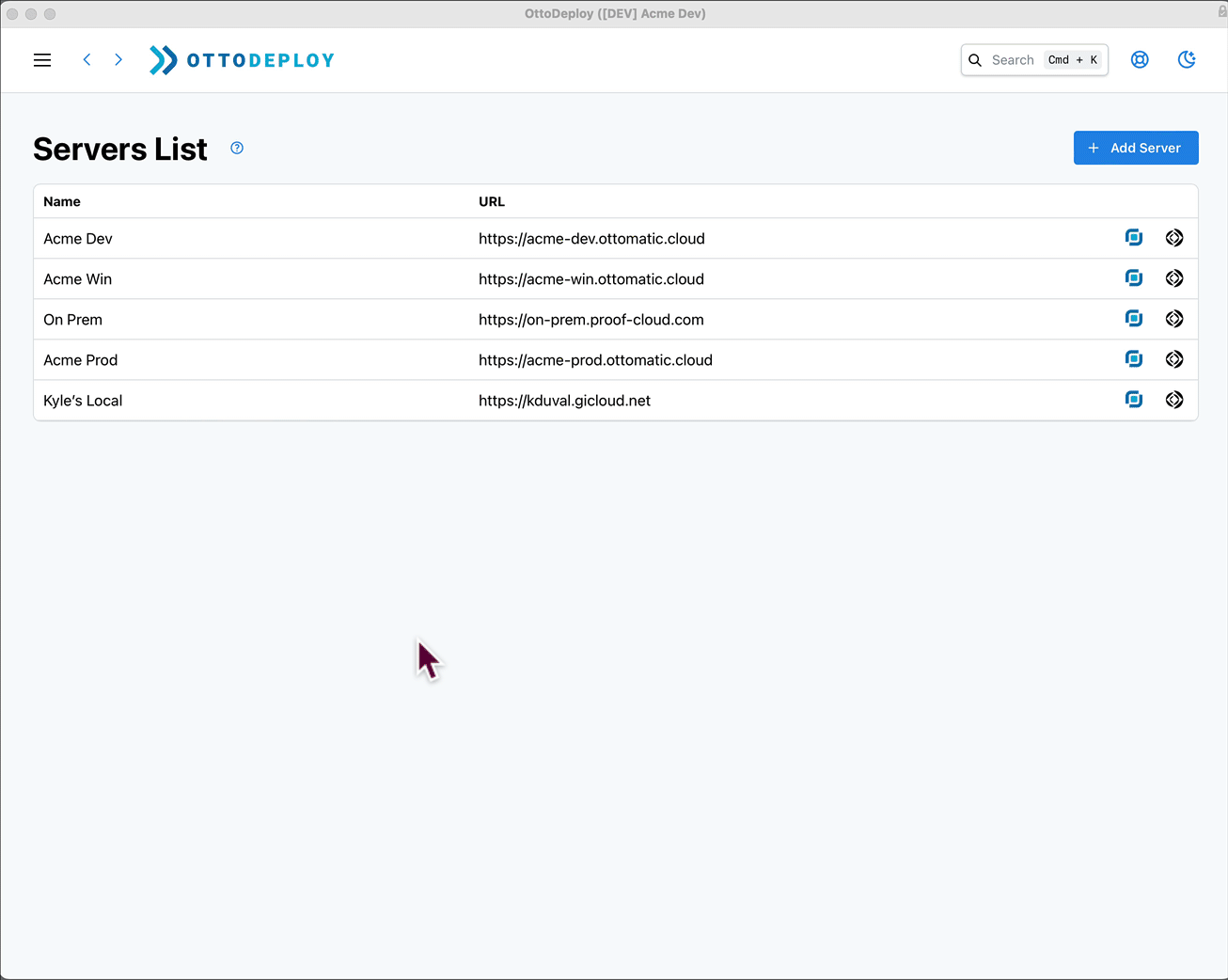
FileMaker Developers
Start with a superpowered server
An OttoFMS superpowered FileMaker Server gives developers more time to focus on making great FileMaker apps and provides powerful runtime features that make modern integration easy.
My world changed!! The migrations from Dev to Prod have been flawless from the first time I ran it… turning what was, as you know, hours and hours of work into 4-6 minute updates. Seriously life changing.
Save time
Your time is valuable. Don’t waste it on mundane data migrations or manual deployments. Let Otto run scripted processes to deploy often and easily.
Protect your work
The Claris platform gives you the power to create great things. Otto safely deploys the beautiful work you do.
Deploy like a pro
What if you could follow industry-standard deployment protocols confidently and efficiently? Otto helps you manage your files — from deployment to staging to your live system. Deployments can use the FileMaker data migration tool
Schedule deployments
OttoFMS extends FileMaker Server’s native system scheduling ability to allow you to schedule a deployment to run at any later time.
Receive webhooks
OttoFMS makes it super easy to receive webhooks directly into your FileMaker systems.
API keys
OttoFMS makes integrating with other systems easier by issuing secure Data API Keys for FileMaker files and Admin API keys for the FileMaker Server Admin API.
Claris Consultants and Partners
Deliver High Quality Solutions
Deliver higher quality solutions faster to all your customers using the professional Software Development Lifecycle (SLDC).
Advanced Deployment Patterns
Besides the typical “Dev to Prod” deployment pattern, OttoFMS supports many other deployment patterns. Use OttoDeploy and OttoFMS to break complex multistep deployments into sub-deployments to accomplish tasks like refreshing a staging server.
Developer API
OttoFMS extends in the FileMaker Server Admin with methods that are designed to make Dev Ops tasks automatable. The API extensions are documented in the same familiar pattern as the Admin API.
Manage multiple servers
Connect up to Ottomatic and organize all your servers into a single dashboard. Use theme colors, styles, and labels to help distinguish different servers.
Share your solutions
OttoFMS has a built-in packaging and distribution system. You can “build” versions of your FileMaker application and distribute them easily to anyone running OttoFMS.
Vertical Market Solution Providers (SBA)
Multi-tenant Management Tools
OttoFMS gives you the tools to develop, test, and deploy your multi-tenant solutions to all your customers.
Create versions of your solution and deploy them right away or on a schedule.
Upgrade Multiple Customers
OttoFMS can handle multi-tenant upgrades. You can deploy a new version of your solution to a server and upgrade all the different customer files in a single shot.
Use post-deployment scripts to make sure everything that needs to be updated in a single customer’s solution does so successfully or it rolls back to the previous version.
Create release versions
Use an OttoFMS Build to create versions of your solution as a zip archive that can be deployed to any server running OttoFMS. Create pre-releases for testing or staging, or for any other purpose.
You control what new versions are deployed to your customers servers and when.
Offsite backups
Configure OttoFMS to send a backup of all your files offsite to any S3 Compatible service.
Connect to Ottomatic and get access to unlimited offsite storage for 20 dollars a terrabyte
Reduce support
OttoFMS’s web console makes uploading and downloading files and backups easy, even on Linux. Search log files to look for problems.
Restart the WPE and every service with a single click. Use the Developer API to automate other maintenance and support tasks.
License & Download
OttoFMS License is Free!
OttoFMS will be free forever. Activating a server requires a license. but the license is free and will not expire.
Already have a license?
You can get your license in your account and you can download the latest version on the Version History page.
Documentation and Support
OttoFMS has extensive documentation. Support is provided via a community forum that is monitored by Proof+Geist staff.
Commercial support contracts are available if desired.
Technical Specifications
- OttoFMS requires FileMaker Server 19.6 or greater.
- Runs on Mac, Windows, and Linux
Looking for Otto v3?
First of all, if you are an existing Otto v3 customer, thank you! for your support. Now that OttoFMS is available, Otto v3 is no longer for sale. If you have questions about the transition from Otto 3 to OttoFMS or how to upgrade, please look at the Otto 3 Transition section of the documentation site.
The Otto v3 Docs are still available here.
